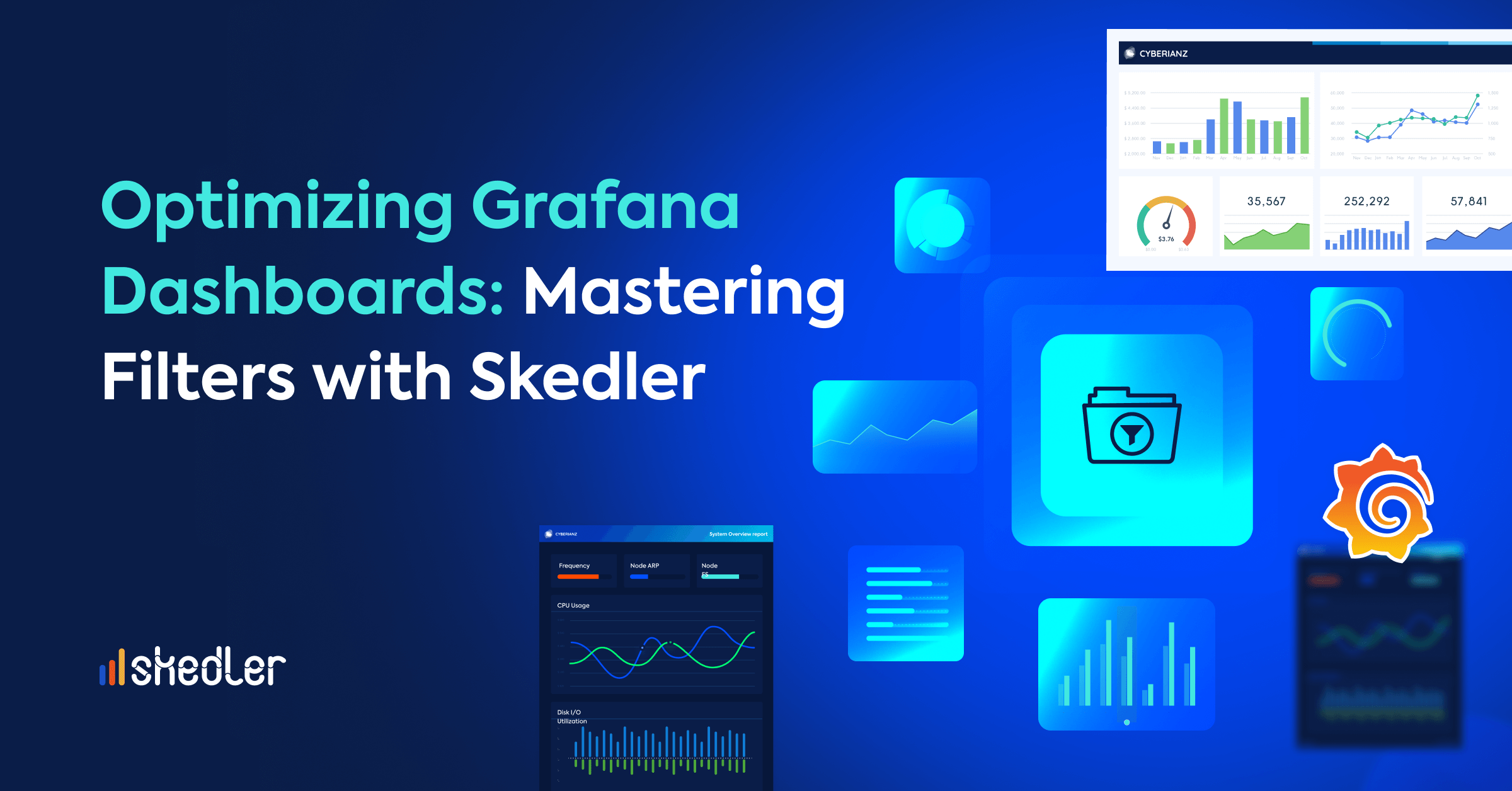Export and Import Kibana Dashboards, Searches & Visualizations
Manually recreating Kibana dashboards, searches, and visualizations during upgrades, production deployment or recovery is a time-consuming affair. The easiest way to recreate the prebuilt Kibana dashboard and other objects is by exporting and importing dashboards, searches, and visualizations. This can be achieved by using:
- Kibana API (available since Kibana 7.x)
- Kibana UI
If are you looking to export and import the Kibana dashboards and its dependencies automatically, we recommend the Kibana API’s. Also, you can export and import the dashboard from Kibana UI.
* Note: The user should add the dependencies of the dashboards like visualization, index pattern individually while exporting or importing from Kibana UI.
Export Objects From Kibana API
The export API enables you to retrieve a set of saved objects that can later be imported into Kibana.
Request
POST /api/saved_objects/_export
Request Body
At least type or objects must be passed in within the request body.
type (optional)
(array/string) The saved object type(s) that the export should be limited to.
The following example exports all index pattern saved objects.
POST api/saved_objects/_export { “type”: “index-pattern” }
Example Curl:
curl -X POST “http://localhost:5601/api/saved_objects/_export” -H ‘kbn-xsrf: true’ -H ‘Content-Type: application/json’ -d’ { “type”: “index-pattern” } ‘
objects (optional)
(array) A list of objects to export
The following example exports specific saved objects.
POST api/saved_objects/_export
{
“objects”: [
{
“type”: “dashboard”,
“id”: “be3733a0-9efe-11e7-acb3-3dab96693fab”
} ]
}
Example Curl:
curl -X POST “http://localhost:5601/api/saved_objects/_export” -H ‘kbn-xsrf: true’ -H ‘Content-Type: application/json’ -d’ { “objects”: [ { “type”: “dashboard”,
“id”: “be3733a0-9efe-11e7-acb3-3dab96693fab” } ] } ‘
Response Body
The response body will have a format of newline delimited JSON and the successful call returns a response code of 200 along with the exported objects as the response body.
Import Objects From Kibana API
The import API enables you to create a set of Kibana saved objects from a file created by the export API.
Request
POST /api/saved_objects/_import
Request Body
The request body must be of type multipart/form-data.
File
A file exported using the export API.
Example
The following example imports an index pattern and dashboard.
curl -X POST “localhost:5601/api/saved_objects/_import” -H “kbn-xsrf: true” –form [email protected]
The file.ndjson file would contain the following.
{“type”:”index-pattern”,”id”:”my-pattern”,”attributes”:{“title”:”my-pattern-*”}}
{“type”:”dashboard”,”id”:”my-dashboard”,”attributes”:{“title”:”Look at my dashboard”}
Response Body
A successful call returns a response code of 200 and a response body containing a JSON structure similar to the following example:
{
“success”: true,
“successCount”: 2
}
Export Objects From Kibana UI:
You can now export your objects from Kibana UI under Management > Saved Objects > Export. Select the checkboxes of the objects you want to export, and click Export. Or to export objects by type:
- Click Export objects.
- Select the object types you want to export.
- Click Export All.
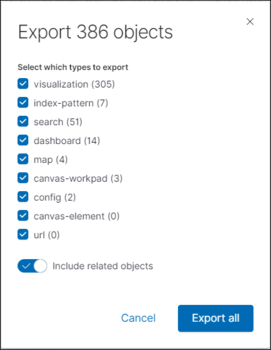
Import Objects From Kibana UI:
You can import your JSON file from Kibana UI under Management > Saved Objects > Import. Follow the below steps to import your
- Click Import.
- Navigate to the JSON file that represents the objects to import.
- Indicate whether to overwrite objects already in Kibana.
- Click Import.
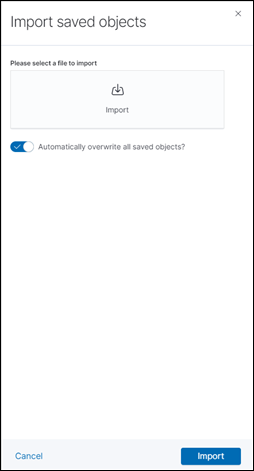
Summary
While manual export and import using the Kibana UI is an option, automating the process through the Kibana APIs can make it even simpler and more efficient. Exporting and importing the saved objects from the Kibana is an effective and easiest way to recreate dashboards and other objects in new environments or during migrations.
If you are looking to automate and make the process simpler, we recommend using the Kibana APIs or else you can use the Kibana UI for granular export and import. This can save you a significant amount of time and effort, especially when dealing with large and complex datasets.
If you are looking for a Kibana reporting solution, we invite you to test drive Skedler.