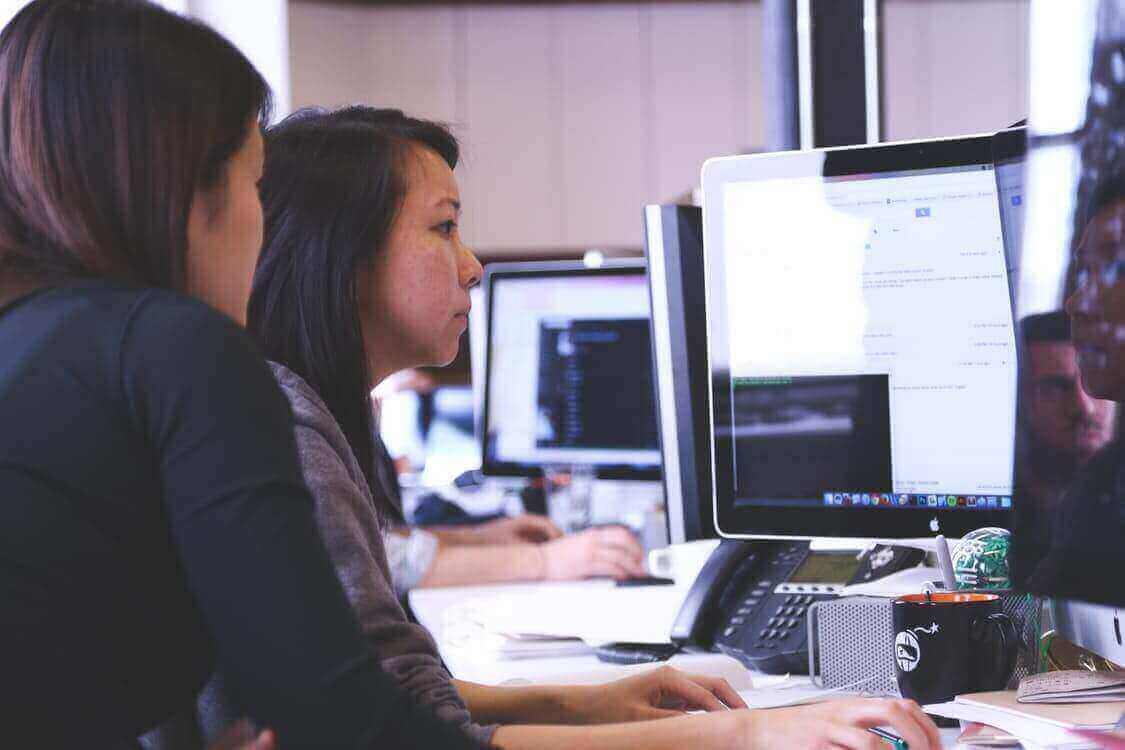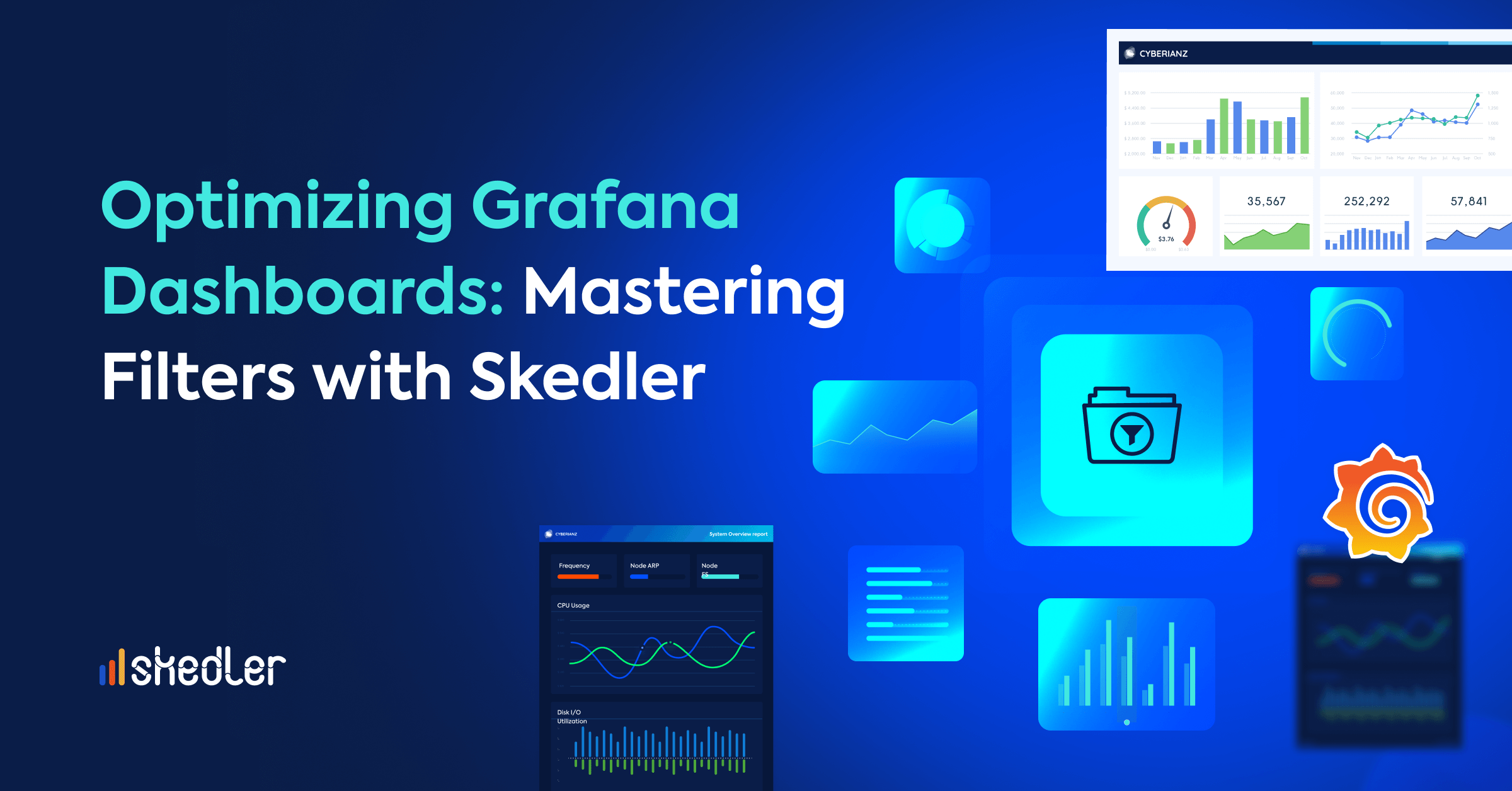Skedler Review: The Report Scheduler Solution for Kibana
Matteo Zuccon is a software developer with a passion for web development (RESTFull services, JS Frameworks), Elasticsearch, Spark, MongoDB, and agile processes. He runs whiletrue.run. Follow him on Twitter @matteo_zuccon.
With Kibana you can create intuitive charts and dashboards. Since Aug 2016 you can export your dashboards in a PDF format thanks to Reporting. With Elastic version, 5 Reporting has been integrated into X-Pack for the Premium and Enterprise subscriptions.
Recently I tried Skedler, an easy to use report scheduling and distribution application for Kibana that allows you to centrally schedule and distribute Kibana Dashboards and Saved Searches as hourly/daily/weekly/monthly PDF, XLS or PNG reports to various stakeholders.
Skedler is a standalone app that allows you to utilize a new dashboard where you can manage Kibana reporting tasks (schedule, dashboards and saved search). Right now there are four different price plans (from free to premium edition).
In this post I am going to show you how to install Skedler (on Ubuntu) and how export/schedule a Kibana dashboard.
Install Pre-requisites
sudo apt-get -y update
sudo apt-get install -y libfontconfig1 libxcomposite1 libxdamage1 libcups2 libasound2 libxrandr2 libxfixes3 libnss3 libnss3-dev libxkbcommon-dev libgbm-dev libxshmfence-dev libatk1.0-0 libatk-bridge2.0-0 libgtk-3-0 gcc make
Install .deb package
Download the latest skedler-xg.deb file and extract it. If you have previously installed the .deb package, remove it before installing the latest version.
curl -O https://skedler-v5-releases.s3.amazonaws.com/downloads/latest/skedler-xg.deb
sudo dpkg -i skedler-xg.deb
Install .tar.gz package
Download the latest skedler-xg.tar.gz file and extract it.
curl -O https://skedler-v5-releases.s3.amazonaws.com/downloads/latest/skedler-xg.tar.gz
sudo tar xzf skedler-xg.tar.gz
cd skedler-xg
sudo chmod -R 777 *
Configure your options for Skedler v5
Skedler Reports has a number of configuring options that can be defined in its reporting.yml file (located in the skedler folder). In the reporting.yml file, you can configure options to run Skedler in an air-gapped environment, change the port number, define the hostname, change the location for the Skedler database, and log files.
Read more about the reporting.yml configuration options.
Start Skedler for .deb
To start Skedler, the command is:
sudo service skedler start
To check status, the command is:
sudo service skedler status
To stop Skedler. the command is:
sudo service skedler stop
Start Skedler for .tar.gz
To run Skedler manually, the command is:
sudo bin/skedler
To run Skedler as a service, the commands are:
sudo ./install_as_service.sh
To start Skedler, the command is:
sudo service skedler start
To check status, the command is:
sudo service skedler status
To stop Skedler. the command is:
sudo service skedler stop
Access Skedler Reports
The default URL for accessing Skedler Reports v5 is:
If you had made configuration changes in the reporting.yml, then the Skedler URL is of the following format:
http://<hostname or your domainurl>:3005
or
http://<hostname or your domain url>:<port number>
Login to Skedler Reports
By default, you will see the Create an account UI. Enter your email to create an administrator account in Skedler Reports. Click on Continue.
Note: If you have configured an email address and password in reporting.yml, then you can skip the create account step and proceed to Login.

An account will be created and you will be redirected to the Login page.
Sign in using the following credentials:
Username: <your email address> (or the email address you configured in reporting.yml)Password: admin (or the password you configured in reporting.yml)
Click Sign in.

You will see the Reports Dashboard after logging in to the skedler account.

In this post, I demonstrated how to install and configure Skedler and how to create a simple schedule for our Kibana dashboard. My overall impression of Skedler is that it is a powerful application to use side-by-side with Kibana that allows you to deliver reports directly to your stakeholders.
These are the main benefits that Skedler offers:
- It’s easy to install
- Linux, Windows and Mac OS support (it runs on Node.js server)
- Reports are generated locally (your data isn’t sent to the cloud or Skedler servers)
- Competitive price plans
- Supports Kibana and Grafana.
- Automatically discovers your existing Kibana Dashboards and Saved Searches (so you can easily use Skedler in any environment with no new stack installation needed)
- It lets you centrally schedule and manage who gets which reports and when they get them
- Allows for hourly, weekly, monthly, and yearly schedules
- Generates XLS and PNG reports besides PDF as opposed to Elastic Reporting that only supports PDF.
- I strongly recommend that you try Skedler because it can help you to automatically deliver reports to your stakeholders and it integrates within your ELK environment without any modification to your stack.
Click here for free trial option.
You can find more resources about Skedler here: