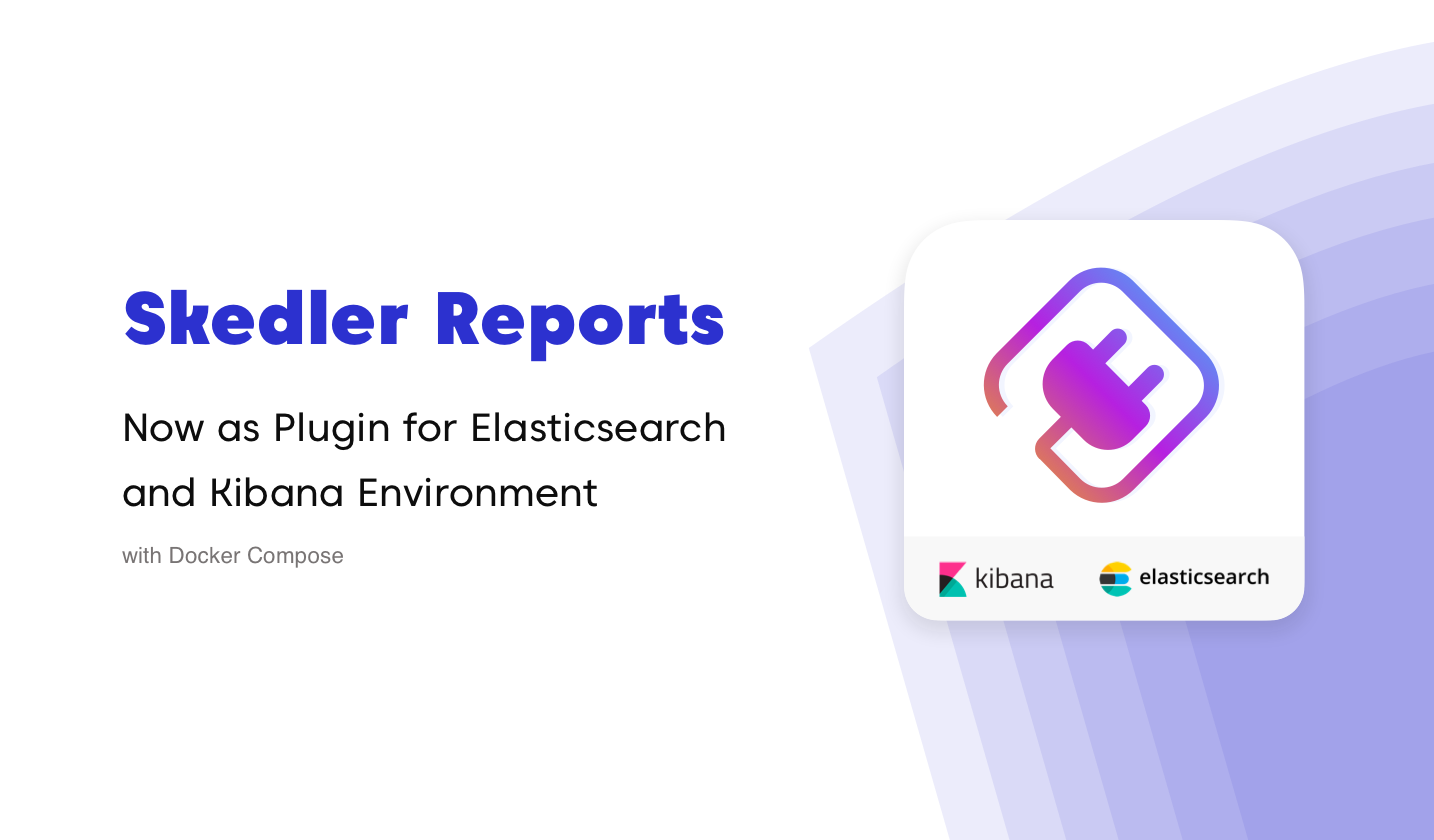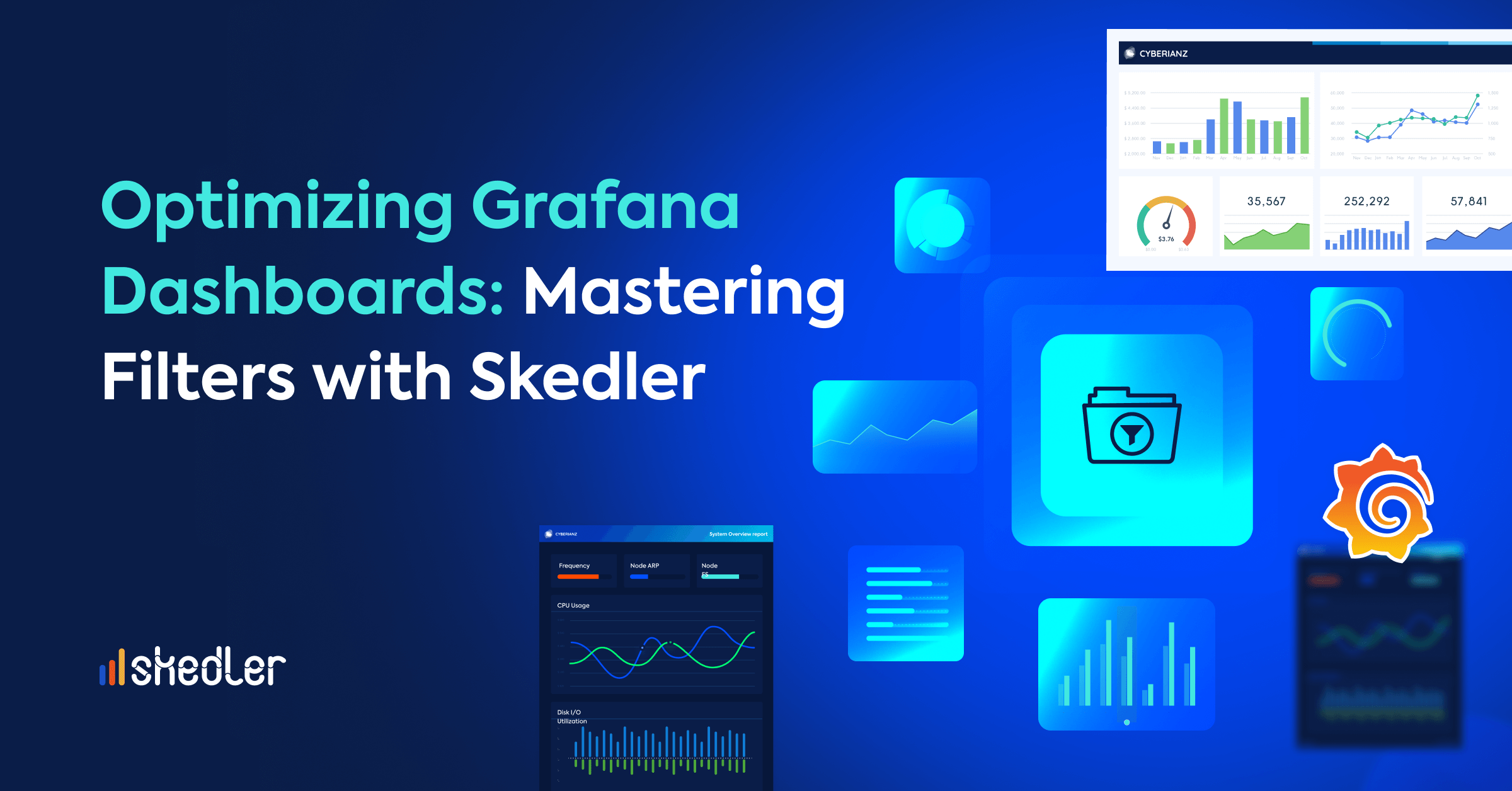Installing Skedler Reports as a Kibana Plugin with Docker Compose
If you are using ELK stack, you can now install Skedler as a Kibana plugin. Skedler Reports plugin is available for Kibana versions from 6.5.x to 7.6.x.
Let’s take a look at the steps to Install Skedler Reports as a Kibana plugin.
Prerequisites:
- A Linux machine
- Docker Installed
- Docker Compose Installed
Let’s get started!
Login to your Linux machine and update the repository and install Docker and Docker Compose. Then follow the below steps to update the Repository:
Setting Up Skedler Reports
Create a Directory, say skedlerplugin
ubuntu@guidanz:~$ mkdir skedlerplugin
ubuntu@guidanz:~$ cd skedlerplugin/
ubuntu@guidanz:~$ vim docker-compose.yml
Now, create a Docker Compose file for Skedler Reports. You also need to create a Skedler Reports configuration file, reporting.yml, and a Docker Compose file for Skedler as below,
—
version: “2.4”
services:
# Skedler Reports container
reports:
image: skedler/reports:latest
container_name: reports
privileged: true
cap_add:
– SYS_ADMIN
volumes:
– /sys/fs/cgroup:/sys/fs/cgroup:ro
– reportdata:/var/lib/skedler
– ./reporting.yml:/opt/skedler/config/reporting.yml
command: /opt/skedler/bin/skedler
depends_on:
elasticsearch: { condition: service_healthy }
ports:
– 3000:3000
healthcheck:
test: [“CMD”, “curl”, “-s”, “-f”, “http://localhost:3000”]
networks: [‘stack’]
volumes:
reportdata:
driver: local
networks: {stack: {}}
Create an Elasticsearch configuration file – reporting.yml and paste the config as below.
ubuntu@guidanz:~$ mkdir skedlerplugin
ubuntu@guidanz:~$ cd skedlerplugin/
ubuntu@guidanz:~$ vim reporting.yml
Download the reporting.yml file found here
Setting Up Elasticsearch
You also need to create an Elasticsearch configuration file, elasticsearch.yml. Docker Compose file for Elasticsearch is below,
#Elasticsearch container
elasticsearch:
container_name: elasticsearch
hostname: elasticsearch
image: “docker.elastic.co/elasticsearch/elasticsearch:7.6.0”
logging:
options:
max-file: “3”
max-size: “50m”
environment:
– http.host=0.0.0.0
– transport.host=127.0.0.1
– bootstrap.memory_lock=true
– “ES_JAVA_OPTS=-Xms${ES_JVM_HEAP} -Xmx${ES_JVM_HEAP}”
mem_limit: 1g
ulimits:
memlock:
soft: -1
hard: -1
volumes:
– ./elasticsearch.yml:/usr/share/elasticsearch/config/elasticsearch.yml
– esdata:/usr/share/elasticsearch/data
ports: [‘9200:9200’]
healthcheck:
test: [“CMD”, “curl”,”-s” ,”-f”, “http://localhost:9200/_cat/health”]
networks: [‘stack’]
volumes:
esdata:
driver: local
networks: guidanz
Create an Elasticsearch configuration file elasticsearch.yml and paste the config as below.
cluster.name: guidanz-stack-cluster
node.name: node-1
network.host: 0.0.0.0
path.data: /usr/share/elasticsearch/data
http.port: 9200
xpack.monitoring.enabled: true
http.cors.enabled: true
http.cors.allow-origin: “*”
http.max_header_size: 16kb
Setting Up Skedler Reports as Kibana Plugin
Create a Directory inside skedlerplugin, say kibanaconfig
ubuntu@guidanz:~$ mkdir kibanaconfig
ubuntu@guidanz:~$ cd kibanaconfig/
ubuntu@guidanz:~$ vim Dockerfile
Now, create a Docker file for Kibana and check the Docker file for Kibana as below,
FROM docker.elastic.co/kibana/kibana:7.6.0
RUN ./bin/kibana-plugin install https://www.skedler.com/plugins/skedler-reports-plugin/4.10.0/skedler-reports-kibana-plugin-7.6.0-4.10.0.zip
Then, copy the URL of the Skedler Reports plugin matching your exact Kibana version from here.
You also need to create a Docker Compose file for Kibana is below,
#Kibana container
kibana:
container_name: kibana
hostname: kibana
build:
context: ./kibanaconfig
dockerfile: Dockerfile
image: kibanaconfig
logging:
options:
max-file: “3”
max-size: “50m”
volumes:
– ./kibanaconfig/kibana.yml:/usr/share/kibana/config/kibana.yml
– ./kibanaconfig/skedler_reports.yml:/usr/share/kibana/plugins/skedler/config/skedler_reports.yml
ports: [‘5601:5601’]
networks: [‘stack’]
depends_on:
elasticsearch: { condition: service_healthy }
restart: on-failure
healthcheck:
test: [“CMD”, “curl”, “-s”, “-f”, “http://localhost:5601/”]
retries: 6
Create a Kibana configuration file kibana.yml inside the kibanaconfig folder and paste the config as below.
ubuntu@guidanz:~$ cd kibanaconfig/
ubuntu@guidanz:~$ vim kibana.yml
server.port: 127.0.0.1:5601
elasticsearch.url: “http://elasticsearch:9200”
server.name: “full-stack-example”
xpack.monitoring.enabled: true
Create a Skedler Reports as Kibana Plugin configuration file skedler_reports.yml inside the kibanaconfig folder and paste the config as below.
ubuntu@guidanz:~$ cd kibanaconfig/
ubuntu@guidanz:~$ vim skedler_reports.yml
#/*********** Skedler Access URL *************************/
skedler_reports_url: “http://ip_address:3000”
#/*********************** Basic Authentication *********************/
# If Skedler Reports uses any username and password
#skedler_username: user
#skedler_password: password
Configure the Skedler Reports server URL in the skedler_reports_url variable. By default, the variable is set as shown below,
If the Skedler Reports server URL requires basic authentication, for example, Nginx, uncomment and configure the skedler_username and skedler_password with the basic authentication credentials as shown below: Now run the docker-compose.
ubuntu@guidanz:~/skedlerplugin$ docker-compose up -d
Access Skedler Reports the IP and Port and you will see the Skedler Reports UI.
Access Elasticsearch the IP and Port and you will see the Elasticsearch UI.
Access Kibana using the IP and Port and you will see the Kibana UI.
So now the Composite docker-compose file will look like below,
You can Simply do compose up and down.
—
version: “2.4”
services:
# Skedler Reports container
reports:
image: skedler/reports:latest
container_name: reports
privileged: true
cap_add:
– SYS_ADMIN
volumes:
– /sys/fs/cgroup:/sys/fs/cgroup:ro
– reportdata:/var/lib/skedler
– ./reporting.yml:/opt/skedler/config/reporting.yml
command: /opt/skedler/bin/skedler
depends_on:
elasticsearch: { condition: service_healthy }
ports:
– 3000:3000
healthcheck:
test: [“CMD”, “curl”, “-s”, “-f”, “http://localhost:3000”]
networks: [‘stack’]
# Elasticsearch container
elasticsearch:
container_name: elasticsearch
hostname: elasticsearch
image: “docker.elastic.co/elasticsearch/elasticsearch:7.1.1”
logging:
options:
max-file: “3”
max-size: “50m”
environment:
– http.host=0.0.0.0
– transport.host=127.0.0.1
– bootstrap.memory_lock=true
– “ES_JAVA_OPTS=-Xms${ES_JVM_HEAP} -Xmx${ES_JVM_HEAP}”
mem_limit: ${ES_MEM_LIMIT}
ulimits:
memlock:
soft: -1
hard: -1
volumes:
– ./config/elasticsearch/elasticsearch.yml:/usr/share/elasticsearch/config/elasticsearch.yml
– esdata:/usr/share/elasticsearch/data
ports: [‘9200:9200’]
healthcheck:
test: [“CMD”, “curl”,”-s” ,”-f”, “http://localhost:9200/_cat/health”]
networks: [‘stack’]
#Kibana container
kibana:
container_name: kibana
hostname: kibana
build:
context: ./kibanaconfig
dockerfile: Dockerfile
image: kibanaconfig
logging:
options:
max-file: “3”
max-size: “50m”
volumes:
– ./kibanaconfig/kibana.yml:/usr/share/kibana/config/kibana.yml
– ./kibanaconfig/skedler_reports.yml:/usr/share/kibana/plugins/skedler/config/skedler_reports.yml
ports: [‘5601:5601’]
networks: [‘stack’]
depends_on:
elasticsearch: { condition: service_healthy }
restart: on-failure
healthcheck:
test: [“CMD”, “curl”, “-s”, “-f”, “http://localhost:5601/”]
retries: 6
volumes:
esdata:
driver: local
reportdata:
driver: local
networks: {stack: {}}
You can Simply do compose up and down.
ubuntu@guidanz:~/skedlerplugin$ docker-compose down
ubuntu@guidanz:~/skedlerplugin$ docker-compose up -d
Summary
Docker compose is a useful tool to manage container stacks for your client. And manage all related containers with one single command.