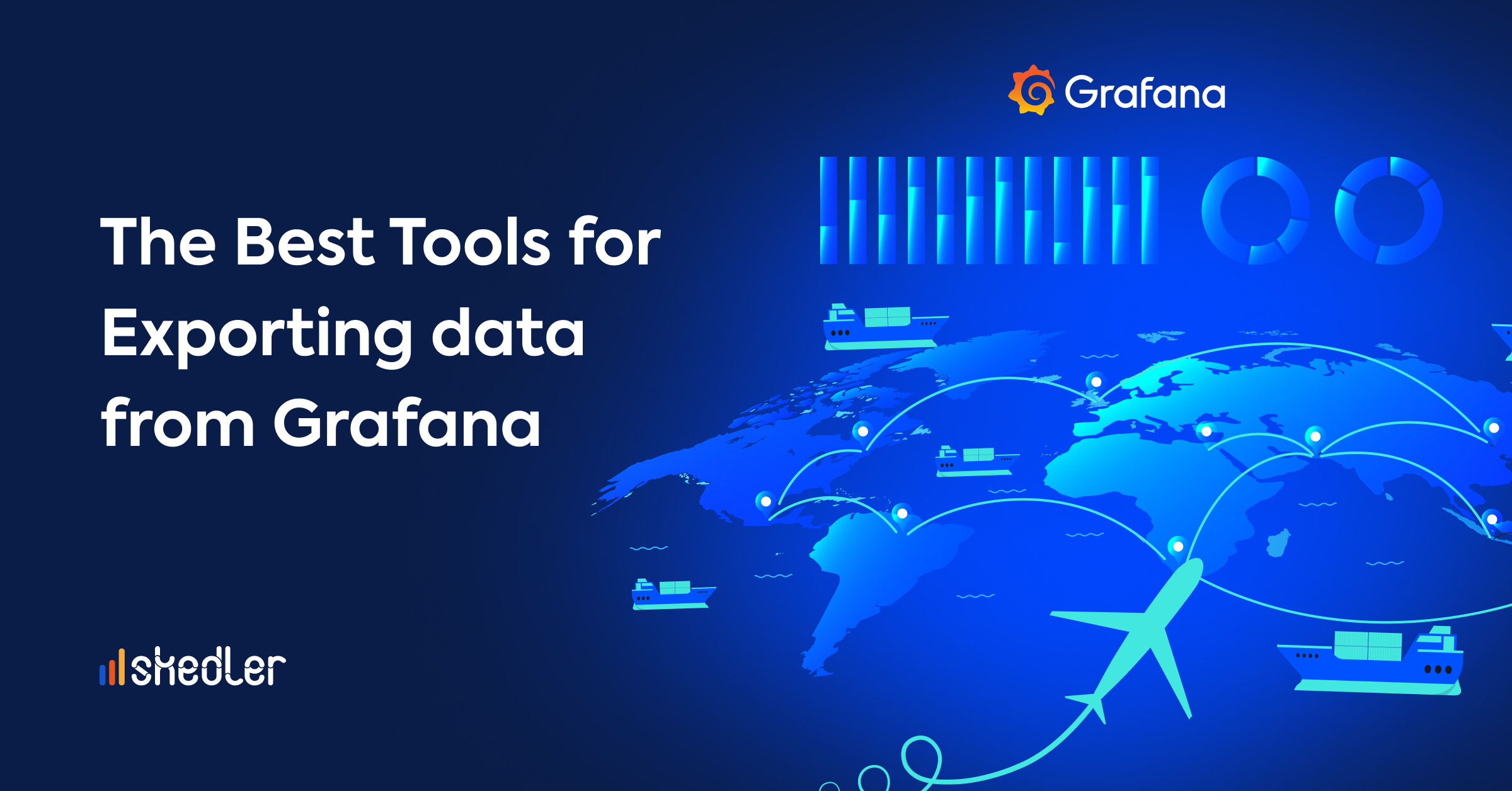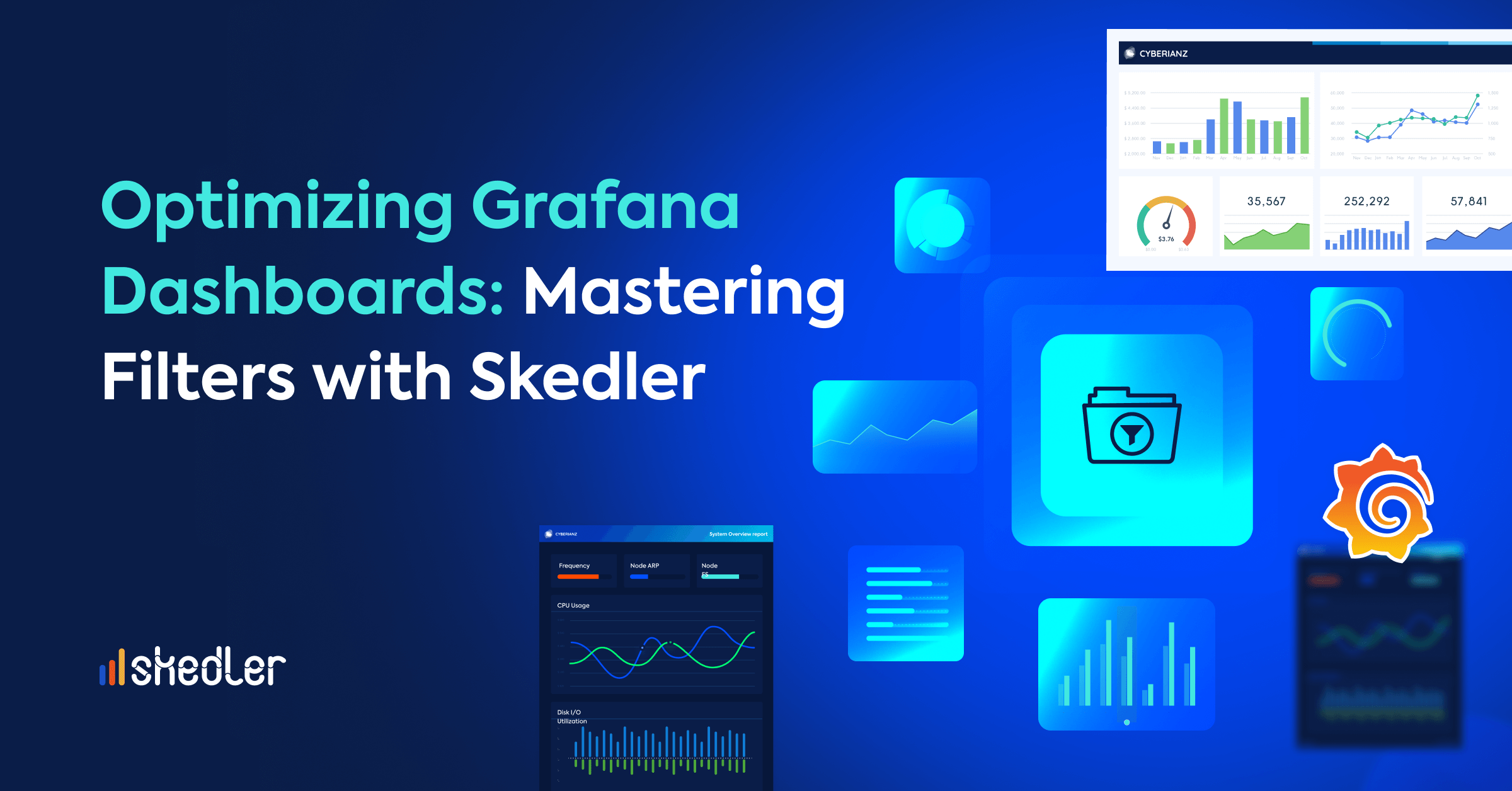The Best Tools for Exporting Data from Grafana
How to export dashboards in Grafana? If you’re asking yourself this question, you’ve landed on the right article. Let’s dive into the two best tools for exporting data from Grafana.
Grafana is a very powerful tool for data visualization, catering to time series databases, log and document databases, SQL and the cloud. Its easy-to-use interface allows you to create dashboards and visualizations in a matter of minutes, facilitating data analysis.
However, despite great visualization capabilities, the open source version of Grafana lacks advanced reporting features. To automate data export from Grafana to formats such as CSV, Excel or PDF, additional plugins are required.
In this article, we will explore the two best options for exporting data from Grafana to various formats. Click here if you want to know more about the best Grafana reporting tools.
Grafana’s Inbuilt Export
Grafana is a popular open-source platform for monitoring and observability, widely used to visualize and analyze data from various sources. When it comes to exporting data from Grafana, you may not be aware of the inbuilt export option, which eliminates the need for third-party plugins or custom code. In this blog, we’ll guide you through the process of using Grafana’s built-in data export feature and explore its pros and cons.
Exporting data from Grafana is a straightforward process when using the inbuilt export feature. Here’s a step-by-step guide:
- Open the Grafana Dashboard: Start by opening the Grafana dashboard containing the data you wish to export.
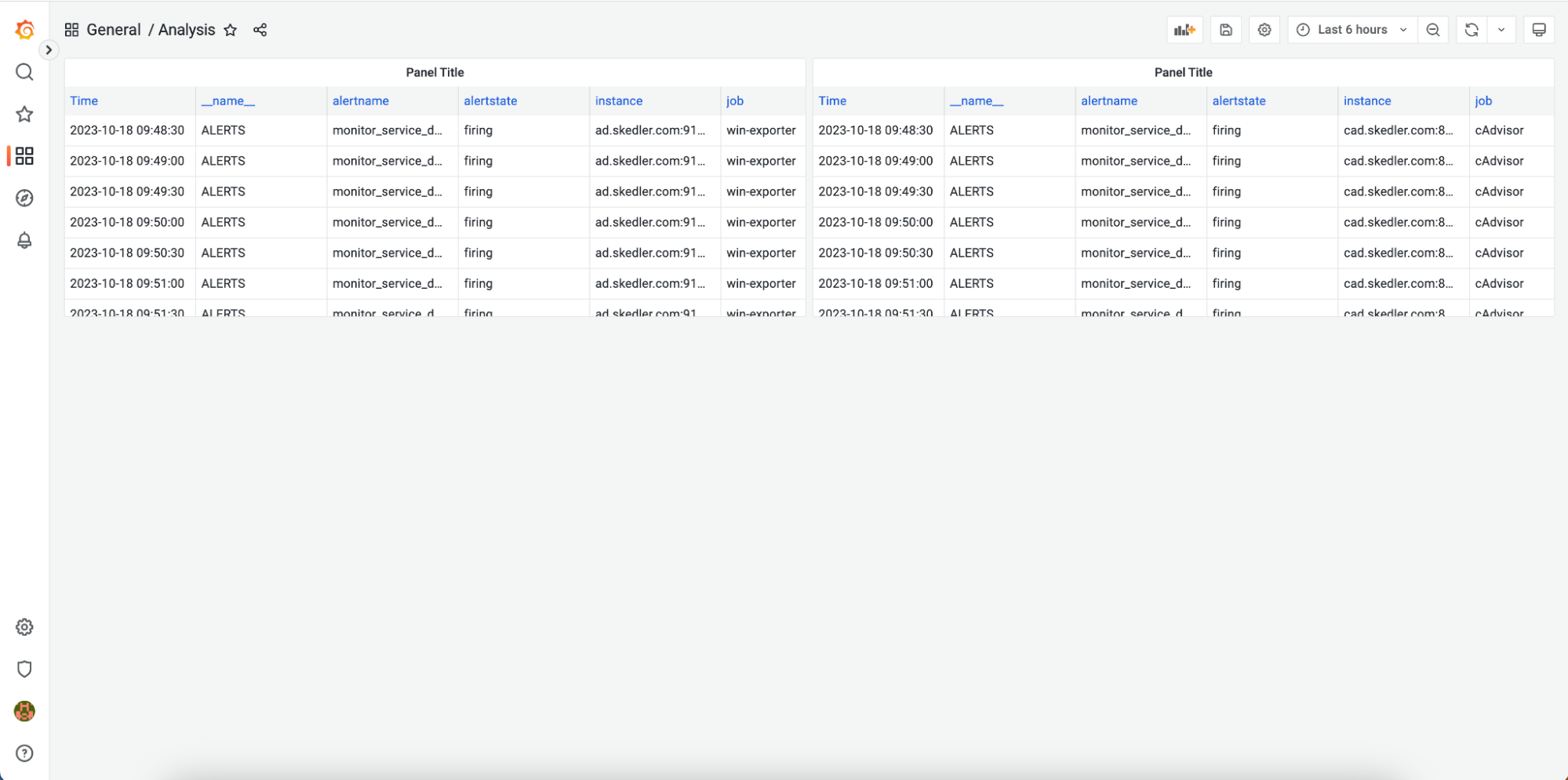
- Select Time Range: Choose your preferred time range for the data you want to export. This option allows you to focus on specific periods of interest.
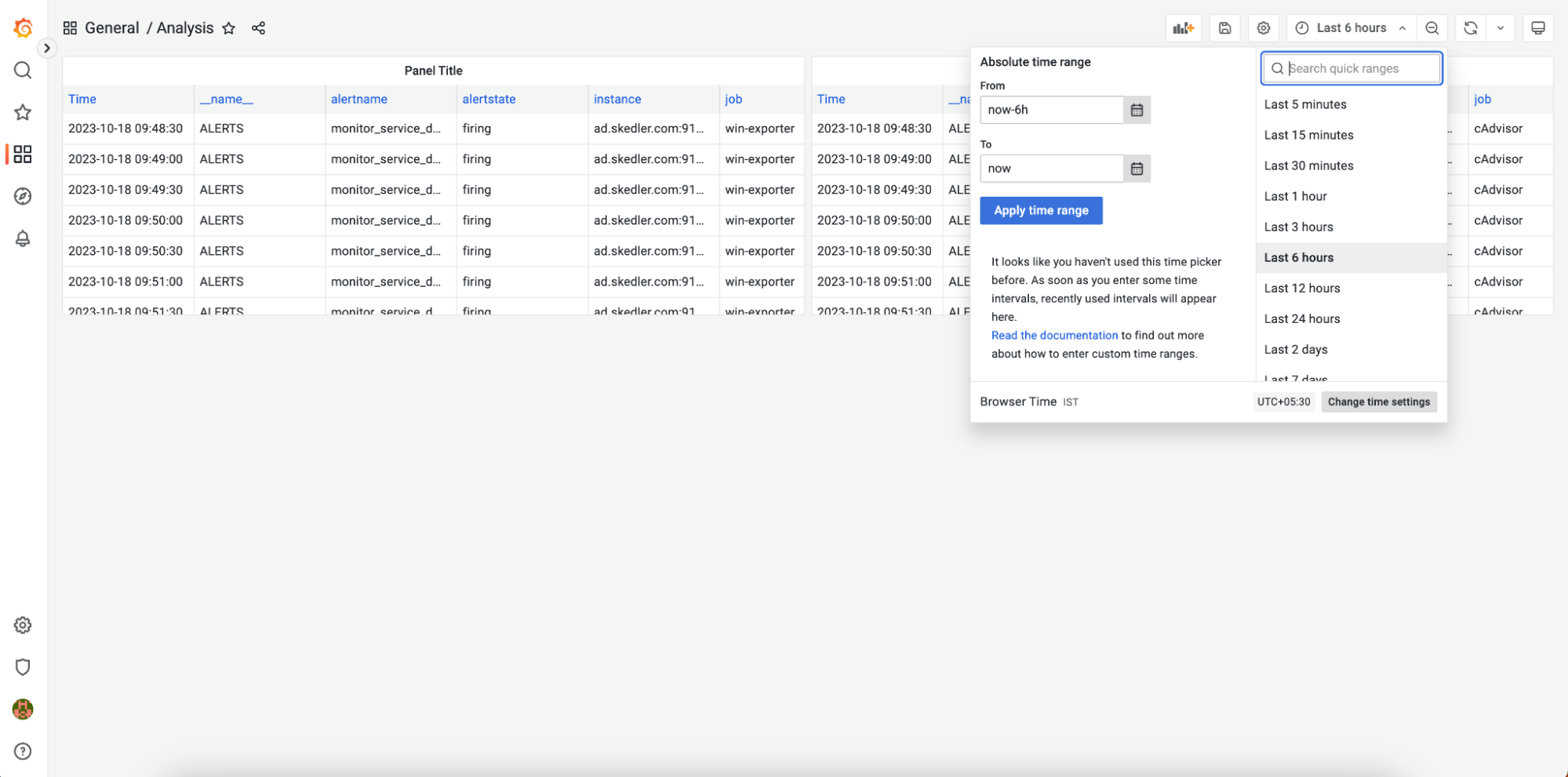
- Access Panel Options: Click on the panel’s header where your data is displayed. This will reveal a set of options for that panel.
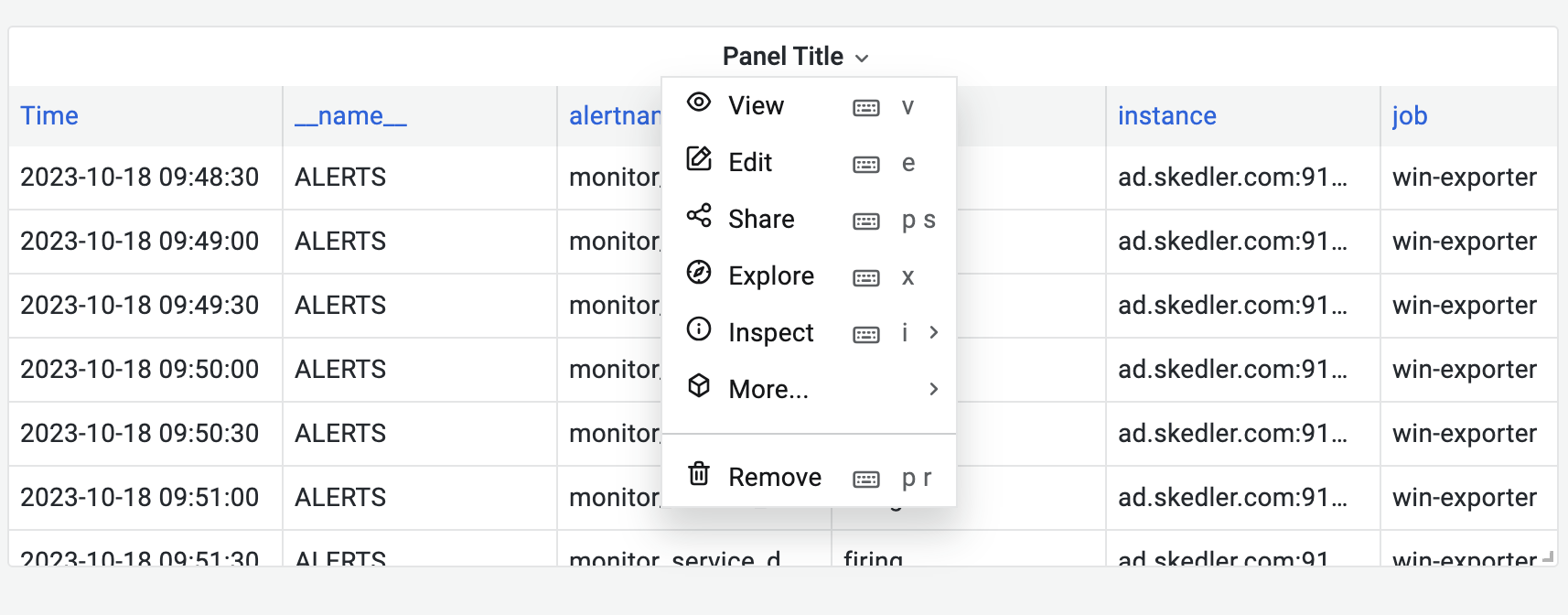
- Inspect Data: Within the list of options, click on “Inspect” and then select “Data.” This action opens a new tab on the right side of the dashboard.
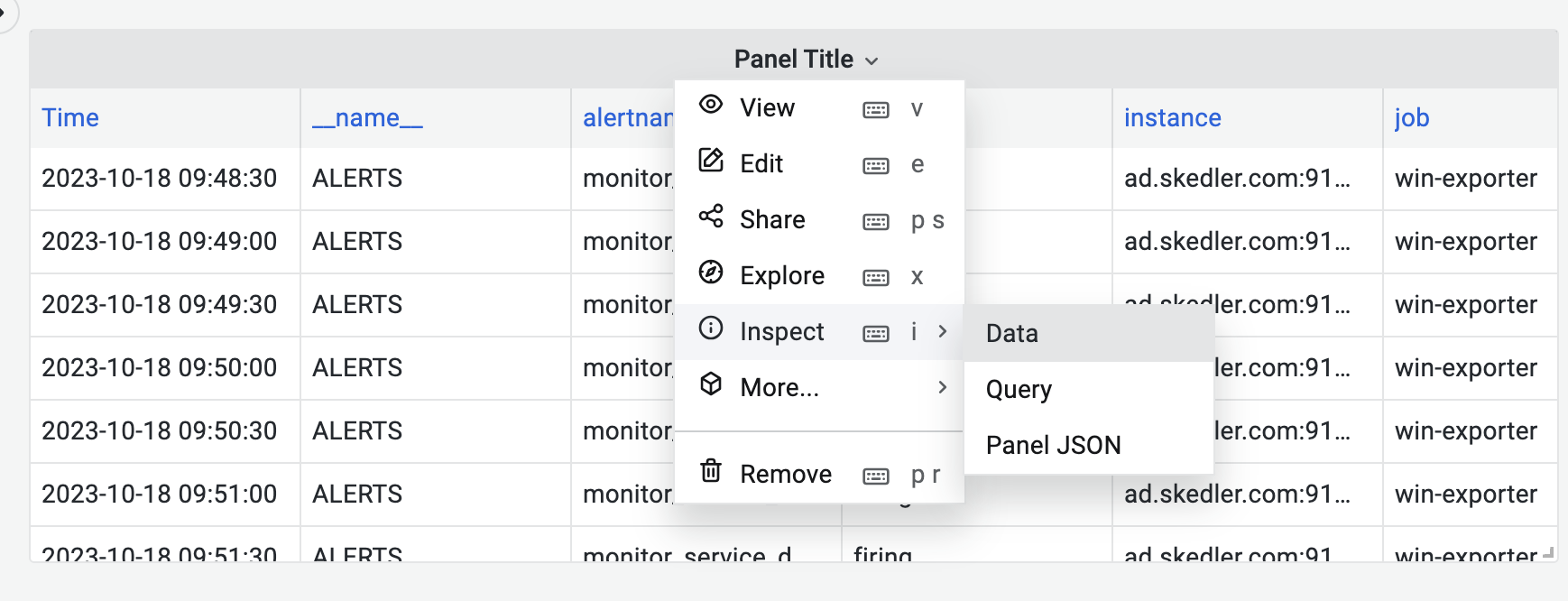
- Download CSV: In the new tab, you’ll find the “Download CSV” option. Click on it to initiate the download of the data in CSV format, corresponding to the chosen time range.
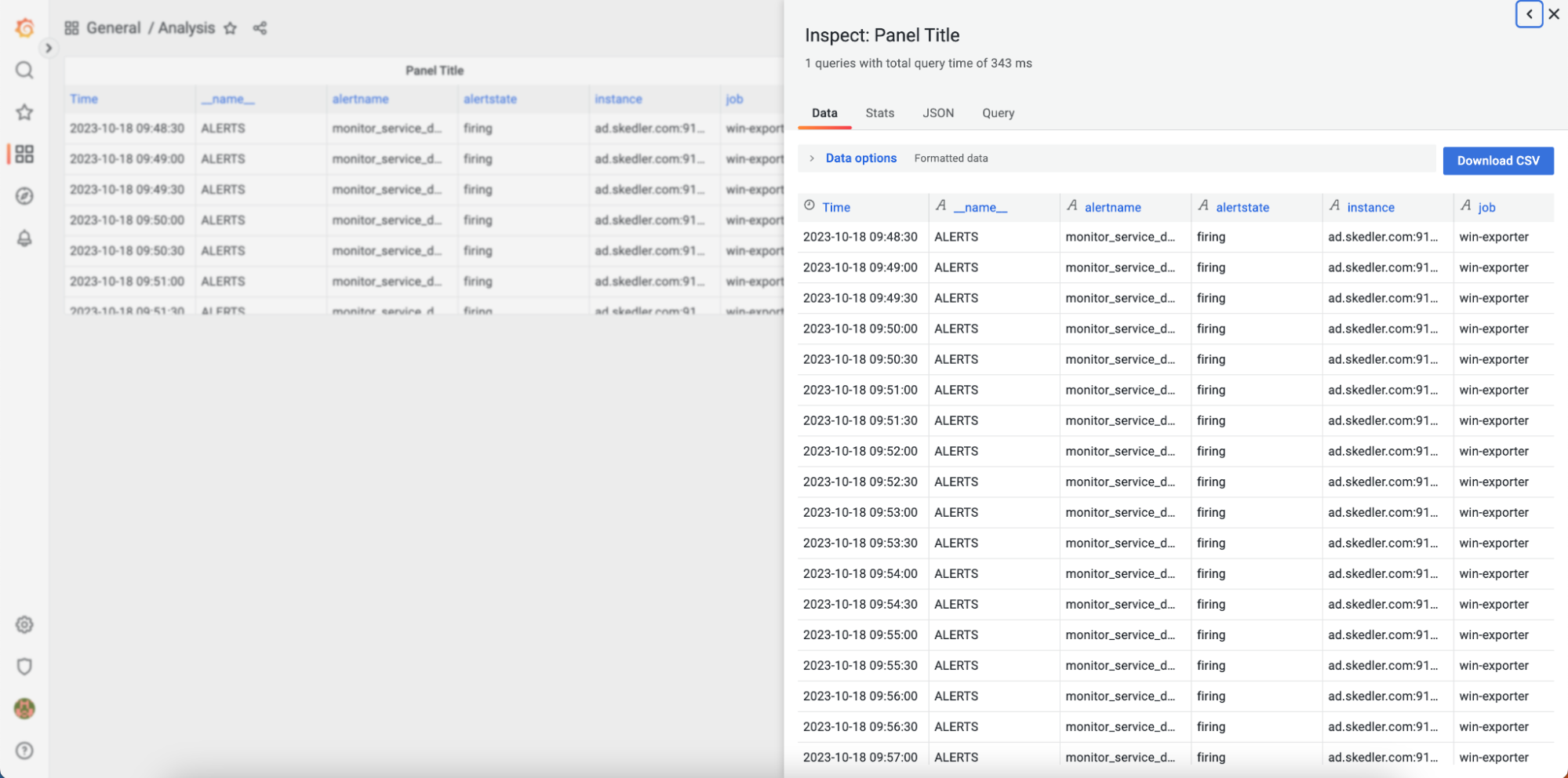
Pros of Inbuilt Grafana
- One of the major advantages of the inbuilt export option is that it does not require the installation of any third-party plugins or tools.
- No coding is necessary, making it user-friendly even for non-technical users.
- The inbuilt export options are seamlessly integrated into Grafana’s user interface.
Limitations of Inbuilt Grafana
- You can only export one panel at a time.
- Unfortunately, exporting an entire dashboard as a whole is not supported. Each panel must be exported individually, which can be time-consuming.
- Using the inbuilt export option is a manual process.
- In cases you have a dashboard with numerous panels, exporting each one individually can be time-consuming.
Despite these limitations, Grafana’s inbuilt export feature offers a convenient way to export data as CSV, especially for users who prefer to avoid third-party solutions and coding. If you have a dashboard with a few panels or require periodic manual exports, this feature can be a valuable asset.
Skedler Reports
In the previous section, we discussed how to export data as CSV from Grafana using its built-in feature. While Grafana’s native export option proves convenient for certain scenarios, it does come with limitations, especially when it comes to exporting entire dashboards or automating the process. This is where Skedler Reports steps in, offering a robust solution to address these challenges.
What is Skedler Reports?
Skedler is a dedicated software application designed to automate scheduled reports from data sources like Grafana and Kibana. With Skedler, you can seamlessly export data in various formats, including PDF, PNG, HTML, CSV, and Excel, all while supporting efficient distribution. This tool significantly augments Grafana’s built-in export option by providing an effective means to export data from Grafana dashboards. Now, let’s take a closer look at the features and benefits of Skedler Reports:
The Advantages of Skedler Reports for Grafana
- Skedler Reports presents a multitude of export formats, including CSV, Excel, PDF, and HTML.
- Automation of the entire reporting workflow, including scheduling, is at your disposal.
- Effortlessly distribute reports via email or Slack, enhancing accessibility.
- Skedler boasts an intuitive, user-friendly interface, eliminating the need for coding skills.
- Tailor your reports with custom images, text, and templates for a personalized touch.
- Leverage templates to imbue your reports with project branding, reinforcing your identity.
- Skedler Reports offers compatibility with both older and the latest versions of Grafana, ensuring versatility and adaptability.
Limitations of Skedler Reports
- At this time, Skedler is not available as a plugin inside Grafana. Skedler is deployed as a standalone application that can be used for reporting from one or more Grafana or Elasticsearch-Kibana instances.
- Requires a separate installation in addition to the Grafana.
Skedler Reports is a powerful tool that significantly enhances the data export capabilities of Grafana. By automating the reporting process, offering a wide range of export options, and providing integration with email and Slack, it addresses many of the limitations of Grafana’s inbuilt export feature. Additionally, the ability to customize reports and achieve project branding adds a professional touch to your data presentations.
Feel free to explore Skedler with a 15-day free trial. If you find that it fits your needs, don’t hesitate to request a quote. Skedler is a cost-effective solution that will bring great benefits to your team if you work with Grafana on a daily basis.
What tools do you use?
Are you frequently exporting data from Grafana to support external analysis or reporting requirements? If you employ additional third-party solutions, we’d love to hear about them. Please reach out to us at [email protected] and share your insights.